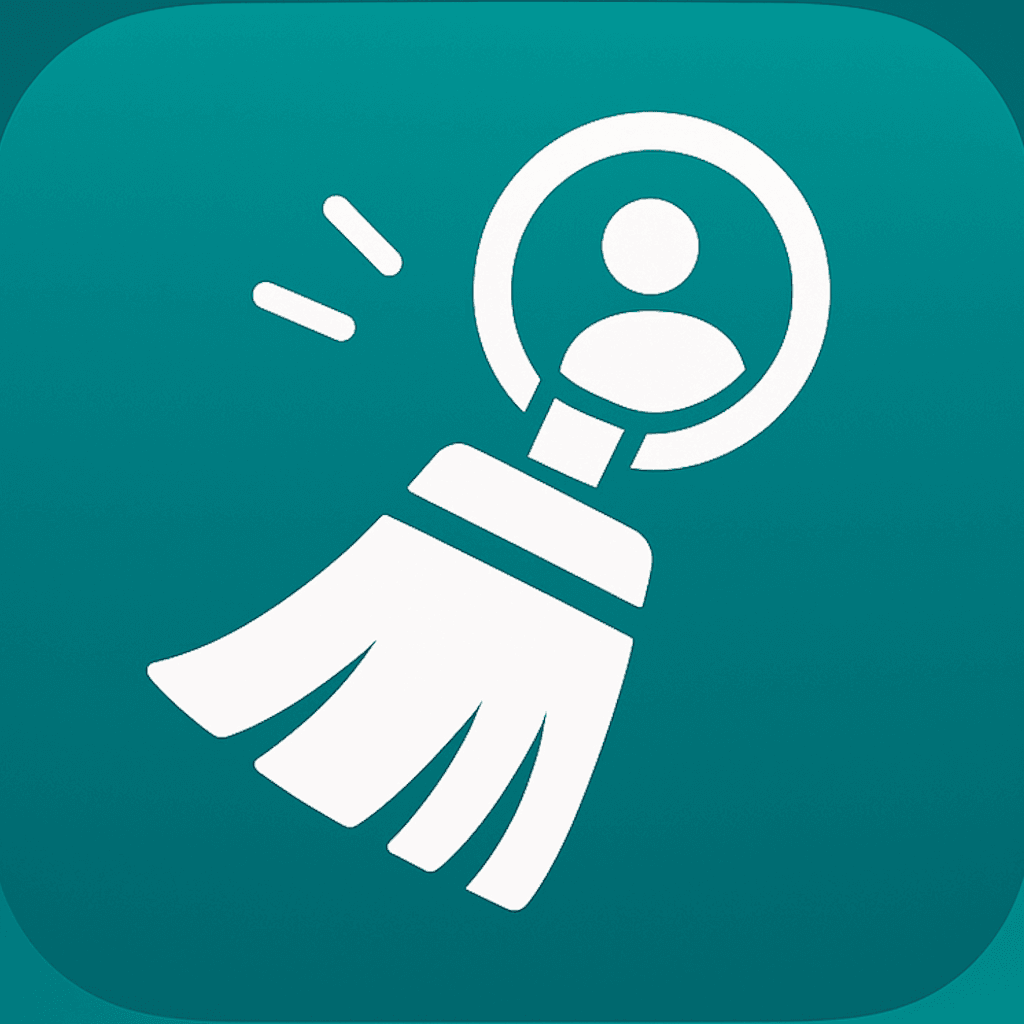The fastest way to clean iPhone contacts
Clean your iPhone contacts with a single swipe — fast, private, and on-device.
In short:
- Plan a focused cleanup sprint with clear goals and a duplicate checklist.
- Use ContactSwiper’s Cleanup Pro Hub to swipe through merges and quick fixes in minutes.
- Finish with the Recycle Bin and Smart Favorites to lock in a tidy, future-proof address book.
Keeping an iPhone address book clean is harder than it should be. New apps request contact access, numbers change every season, and duplicate cards appear after every import. The good news: a tidy address book is absolutely possible with a lightweight plan and the right tools.
This guide walks through the fastest way to clean your iPhone contacts from start to finish. It combines time-tested habits with ContactSwiper’s swipe-native approach so you can move quickly without risking mistakes.
Step 1 — Prepare a cleanup sprint
Before touching a single contact, decide what “done” means. For most people that includes merging duplicates, filling missing names, and removing stale company records. Create a small checklist:
- Duplicates merged
- Incomplete cards fixed
- Old introductions archived
- Favorites refreshed
Next, set a 20-minute timer. Short sprints keep you focused and prevent cleanup fatigue. Open the Contacts app briefly to review any groups or lists you rely on. Knowing which contacts matter most informs decisions when you start swiping.
Step 2 — Run through duplicates with the Cleanup Pro Hub
Launch ContactSwiper and head straight to the Cleanup Pro Hub. The hub batches the messiest cards on one board so you can make decisions quickly. Each card offers three primary gestures:
- Swipe right to keep: Ideal for contacts that are already up to date.
- Swipe left to archive: Move stale or unknown contacts to the recycle bin.
- Tap the card to review fixes: When the app detects missing emails, duplicate numbers, or inconsistent casing.
Behind the scenes ContactSwiper uses on-device rules to evaluate every field. Nothing is uploaded — all processing happens on your iPhone. Because the logic runs locally, feedback appears instantly and you get a fluid “Tinder for contacts” feeling.
Batch merges in one pass
If you have multiple copies of the same person, swipe into the merge view. ContactSwiper shows both cards side by side. Pick the preferred photo, choose which phone numbers or email addresses to keep, then confirm. The combined record appears immediately and the prior versions relocate to the recycle bin for 30 days.
Fix incomplete cards without leaving the flow
While swiping, you’ll see quick actions for missing pieces. You can add a display name, normalize casing, or categorize phone numbers with one tap. These micro-fixes keep momentum high — no need to open the stock Contacts editor unless you want deep changes like notes or custom labels.
Step 3 — Refresh favorites and lists
Once the messy work is done, give your Favorites a health check. ContactSwiper’s Smart Favorites feature analyzes recent calls, messages, and mutual group membership locally to suggest who belongs on the front row. Approve suggestions with a swipe; demote older entries with a swipe in the opposite direction.
Organized favorites matter because they power the Phone app’s quick actions and Siri suggestions. A clean set means your VIPs, family, and teammates are always one tap away.
If you collaborate using shared contact lists, spend a minute reviewing freshly merged cards. ContactSwiper highlights any cards that changed during the session so you can confirm the updates should sync with others.
Step 4 — Audit with the Recycle Bin
Fast cleanup still needs safety nets. ContactSwiper automatically stores every removal and merge in a local Recycle Bin for 30 days. Open the bin after each sprint to review changes. If you spot something that should stay, tap Restore and the card goes right back with all associated metadata.
This step builds confidence, especially when you clean for colleagues or family members. Knowing you can undo anything — even days later — makes aggressive cleanup strategies viable.
Step 5 — Protect your progress
After finishing a sprint, capture a clean backup. Two simple options:
- Use iCloud: Ensure Contacts syncing is active so your updated records flow to other devices.
- Export a vCard archive: In ContactSwiper, generate a
.vcfexport and store it in iCloud Drive or your preferred encrypted storage.
Lastly, set a reminder cadence. Most users schedule a monthly cleanup sprint. ContactSwiper’s optional nudges can remind you when streaks lapse without collecting analytics.
Final thoughts
Cleaning contacts should feel rewarding, not exhausting. By planning a focused sprint, using swipe-native tools, and double-checking the Recycle Bin, you can restore order in minutes. ContactSwiper was designed to make this routine joyful — everything happens on-device, gestures feel natural, and your safety net stays within reach.
Whenever you import a new list, add a teammate, or return from a conference, run through this playbook. Your future self will thank you the next time you search for a number and it appears instantly. Try ContactSwiper — available on iOS.