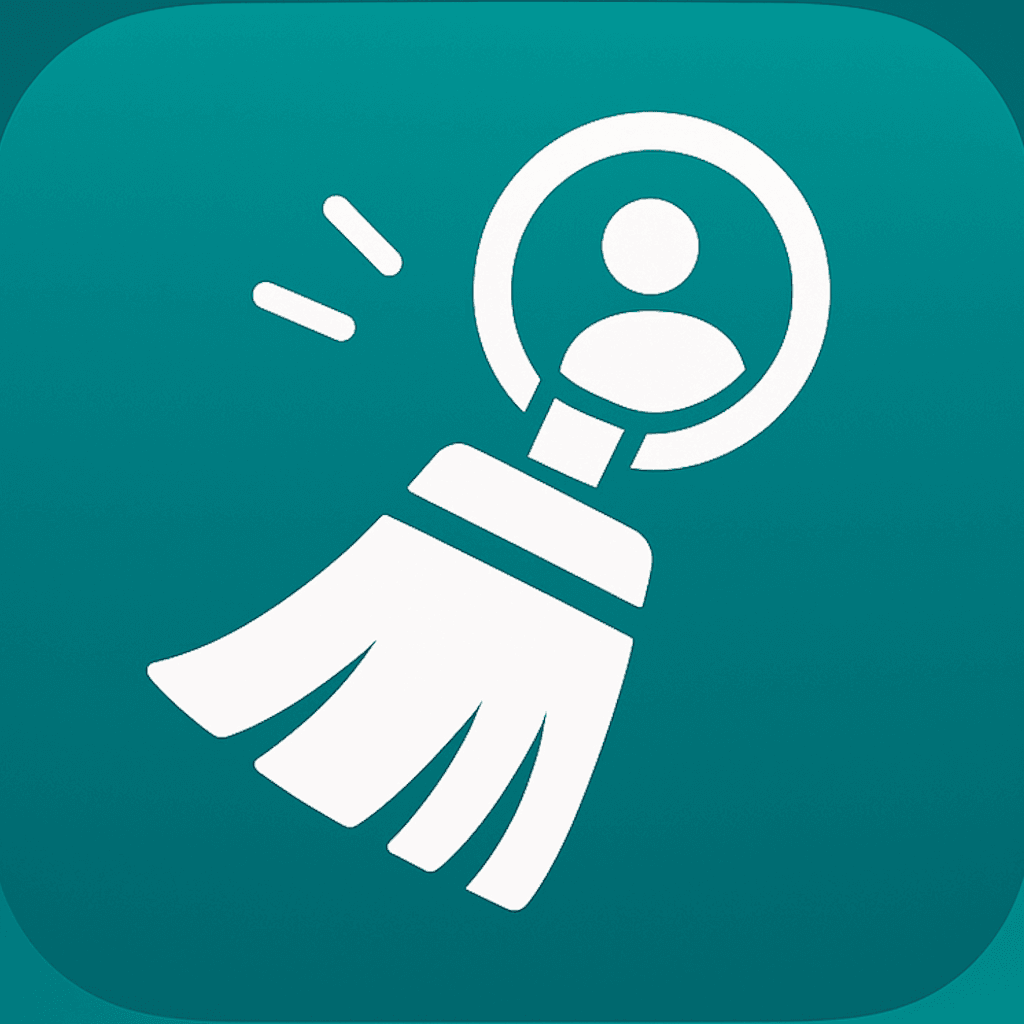How to merge duplicate iPhone contacts without losing data
Merge duplicate iPhone contacts quickly while keeping every detail safe and fully on-device.
In short:
- Audit duplicates by category so you know which cards you can merge instantly.
- Use ContactSwiper’s merge view to compare fields, tag preferred photos, and preview the result.
- Finish each session by reviewing the recycle bin and exporting a fresh contact backup.
Duplicate contacts pile up faster than anyone expects. Imports from email lists, CRM tools, ride-sharing apps, and even AirDrop create nearly identical cards with slight spelling differences. The challenge is merging them quickly without throwing away important details.
This guide outlines a safe approach that keeps every meaningful field intact. You will learn how to triage duplicates, merge confidently in ContactSwiper, and recover anything that slips through.
1. Categorize duplicates before merging
Start by identifying which duplicates are harmless, which need manual attention, and which should stay separate. ContactSwiper’s Cleanup Pro Hub sorts collisions into buckets:
- Exact duplicates — identical names and phone numbers. These can merge instantly.
- Partial duplicates — share names but contain different fields like emails or addresses. Review carefully.
- Context duplicates — same person but for different use cases (personal vs. work). Add labels instead of merging.
Having clarity upfront prevents accidental data loss. If you spot context duplicates, add descriptors such as “Work” or “Personal” in the Last Name field or Notes section so Spotlight searches still work as expected.
2. Launch the merge view
Tap into a pair of duplicates within ContactSwiper. The merge view shows a side-by-side comparison:
- Profile photos stacked with quick replace tools
- Field-by-field layout for phone numbers, emails, addresses, and notes
- Conflict indicators highlighting differences in casing or missing labels
Select the primary card first. ContactSwiper suggests the version with the most recent activity, but you can override it. Then select the fields you want to keep from the secondary card. Every action happens locally, so previews update instantly.
Choose the right photo
Photos communicate trust. When duplicates include different avatars, ContactSwiper highlights them side by side. Tap the preferred one or import a new image from your camera roll. The merge result displays the chosen photo before you confirm the action.
Normalize phone numbers and labels
If duplicates store the same number with different formatting, ContactSwiper offers normalization suggestions: it removes whitespace, applies the correct international prefix, and sets a consistent label. You decide whether to accept or edit the suggestion before merging.
3. Confirm with the Undo timeline
When you press Merge, ContactSwiper commits the unified card and sends the originals to the Recycle Bin with a timestamp. Open the Recycle Bin to see the undo timeline. Each entry shows:
- Which cards were merged
- What fields changed
- How long until the entry expires (30-day window)
If something looks off — maybe a note or custom ringtone disappeared — tap Restore. ContactSwiper places both original cards back into Contacts without overwriting your new record, giving you a chance to retry the merge with better choices.
4. Handle edge cases
Not all duplicates are straightforward. Here are a few pro tips:
- Shared numbers: When family members share a landline, keep separate cards but add a shared label. ContactSwiper lets you duplicate the phone field intentionally without flagging it as a conflict.
- Legacy business cards: If you have old versions from before a rebrand, merge them but add the previous company name to the Notes field. This helps when searching old email threads.
- Nicknames vs. legal names: Keep the official name in the main fields and store nicknames in the Phonetic or Nickname fields. This keeps Siri and Spotlight voice searches accurate.
5. Lock in the cleanup
After finishing a merge session, export a .vcf backup from ContactSwiper. Store the file securely in iCloud Drive. This backup captures your polished address book so you can recover from device loss or accidental deletions later.
If you work on a shared family device, let others know the cleanup is done. Encourage them to use ContactSwiper rather than editing directly inside Contacts — the swipe interface and recycle bin provide safer guardrails.
Conclusion
Merging duplicates no longer needs to be a weekend chore. With ContactSwiper’s guided merge experience, you can protect important details, keep undo options on standby, and maintain a professional address book in minutes. Stick to the checklist, review the recycle bin, and keep a backup handy — your contacts will stay spotless no matter how often new numbers roll in. Try ContactSwiper — available on iOS.