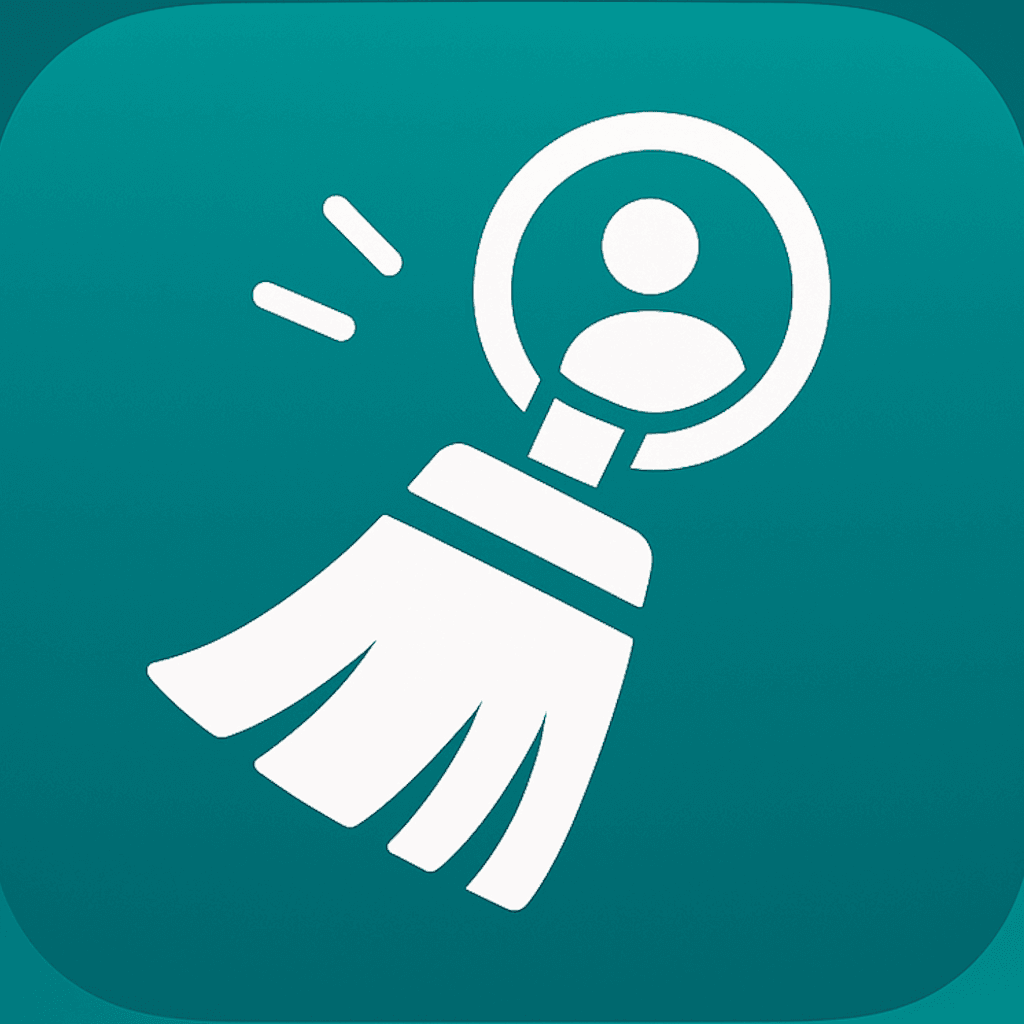Recycle bin for contacts: undo safely on iPhone
Undo iPhone contact cleanups instantly with an on-device recycle bin and simple swipe gestures.
In short:
- Every swipe in ContactSwiper lands in a 30-day recycle bin stored on your device.
- The timeline view explains what changed, who initiated it, and how to restore in one tap.
- Pair the recycle bin with exports and reminders to keep long-term backups without losing momentum.
Anyone who has ever deleted the wrong contact knows the sinking feeling that follows. Standard iOS contacts offer limited undo options — you might retrieve a card from Recently Deleted within 15 days, but only if it was part of an iCloud sync. That leaves gaps for people who prefer on-device privacy or use multiple accounts.
ContactSwiper solves the problem with a built-in recycle bin. Every action you take while cleaning — archive, merge, autofix — creates a snapshot you can restore instantly. Here is how it works and why it boosts confidence for personal and team workflows.
A recycle bin built for privacy
The recycle bin stores data locally on your iPhone or iPad. Entries never leave the device unless you export them yourself. This design respects users who avoid cloud sync while still offering full undo support.
Each entry in the bin includes:
- Contact name and photo
- Action performed (archived, merged, autofixed)
- Timestamp and originating device
- Countdown badge showing how many days remain until permanent deletion
Because the data sits locally, restore actions happen instantly — no waiting for network calls or remote services.
Restoring a contact in one tap
When you spot a mistake or need to recover a number fast, open ContactSwiper → Recycle Bin. Entries appear in chronological order. Tap any entry to view details and press Restore. The contact returns to your address book with every field intact, including notes, custom labels, and ringtones.
If the entry represents a merge, ContactSwiper restores the original pair while leaving the merged result untouched. This gives you time to reconcile manually or attempt the merge again with different field selections.
Timeline insights for teams
Working inside a shared contact set? The recycle bin timeline can show who performed the change when multiple iCloud accounts sync to one Contacts database. ContactSwiper tags entries with the device name, so you can coordinate cleanup sprints with other family members or teammates. If you see an unexpected removal, restore it and follow up with the person who triggered the action.
Best practices for long-term safety
While the recycle bin covers daily mishaps, pair it with two habits for long-term resilience:
- Monthly export: Generate a
.vcfarchive after each cleanup sprint. Store the file in iCloud Drive or an encrypted archive so you can roll back months later if needed. - Contact health reminders: Enable optional nudges inside ContactSwiper to review the recycle bin before entries expire. Nudges work locally, respecting the app’s zero-analytics policy.
Together, these habits guarantee you never lose important relationships or business leads because of a hasty swipe.
Why it matters
Confidence is everything when cleaning data. When you know every action is reversible, you are more willing to archive duplicates, remove stale leads, and fill missing information. The ContactSwiper recycle bin gives casual users and operations teams the same safety net — all while keeping privacy intact.
Next time you declutter your contacts, open the recycle bin first. Seeing that undo history waiting in the background is the reassurance you need to swipe boldly and keep your address book spotless. Try ContactSwiper — available on iOS.